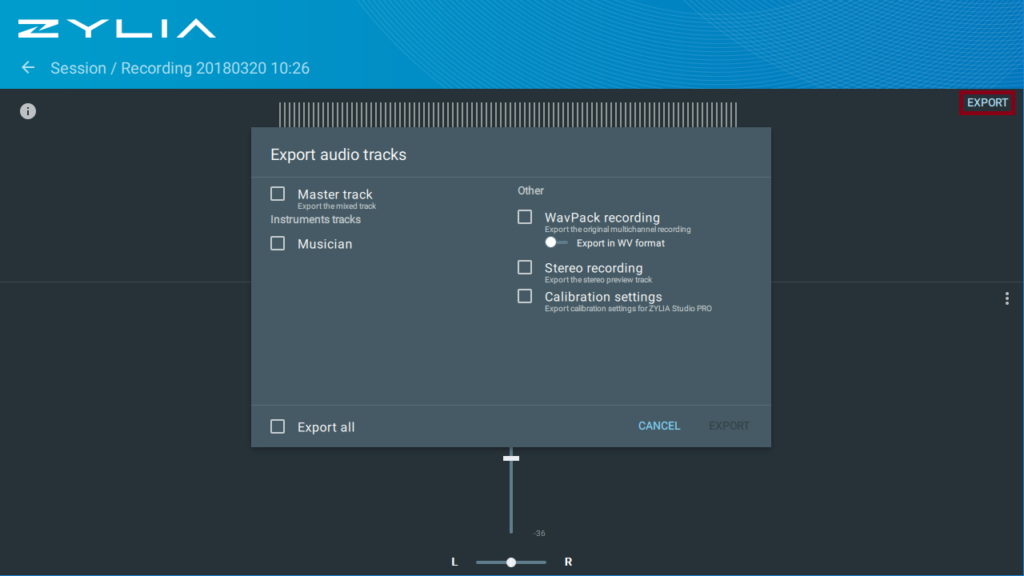Sound files export
This article presents export options in ZYLIA Studio.
Exporting from session view
- Open your session.
- Hover your mouse over recording you want to export, you’ll see two options:
- RAW – it is a 19 – channel WAV/WavPack recording
- Stereo – it is a stereo preview WAV recording
- Choose a folder and save your file.
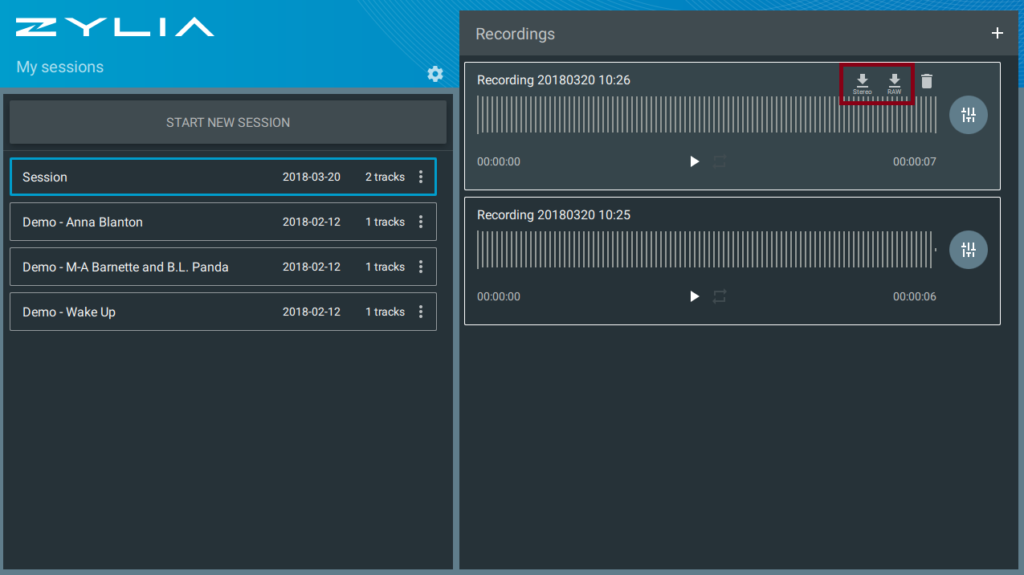
Exporting from the mixer view
- Click on a session and then click on the separation button of the recording you are willing to export
- In mixing view click on the Export button, select types of files you want to export:
- Master track – it’s stereo WAV file of mixed sources
- Instrument tracks – mono WAV files of separated sources
- WAV/WavPack recording – it is a raw 19-channel file
- Stereo recording – it is a stereo preview WAV recording
- Calibration settings – you can export your calibration and import it to other sessions or to ZYLIA Studio PRO plugin
- Choose a folder and save the file