Virtual microphones
In this article, you can check how to work with virtual microphones in ZYLIA Studio PRO.
A virtual microphone is a software-defined microphone which combines a spatial filtering and sound source separation.
Adding a virtual microphone
To create a new virtual microphone use “add microphone” (1) button near the upper right corner of the plugin window. You can add up to 24 microphones. To rename or delete the microphone click on “more options” button (represented by three vertical dots) on the right side.
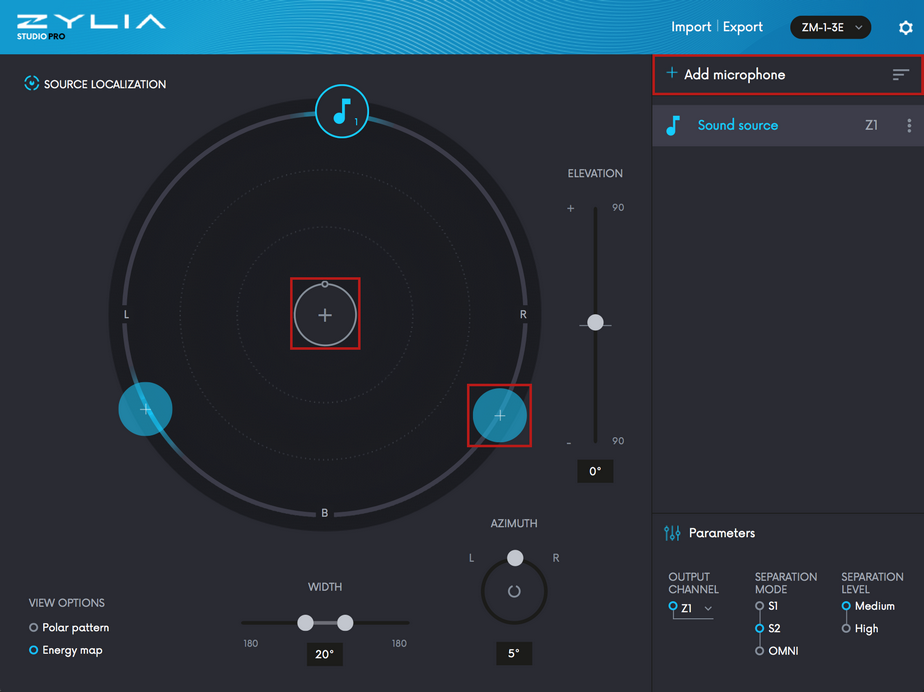
You can also use „+” button (2) in the middle of the radar or add the virtual microphone in the position proposed by SOURCE LOCALIZATION function (3).
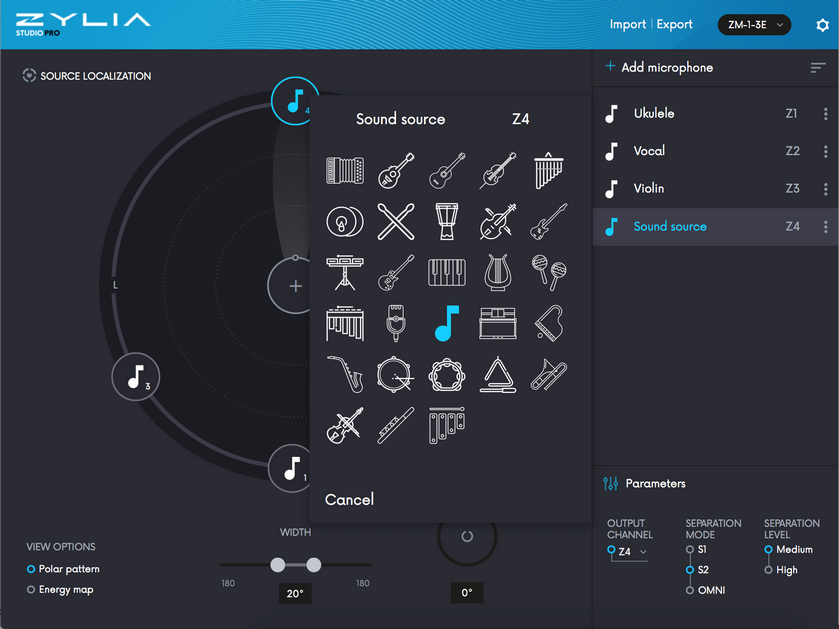
Virtual microphone positioning
To set the position of a virtual microphone you can use “azimuth”, “elevation” and “width” sliders. They represent the position of the currently selected virtual microphone. The azimuth angle defines the horizontal direction of the virtual microphone, while the elevation angle corresponds to its vertical direction. Width setting determines the directivity of the microphone (see “Polar pattern” for details).
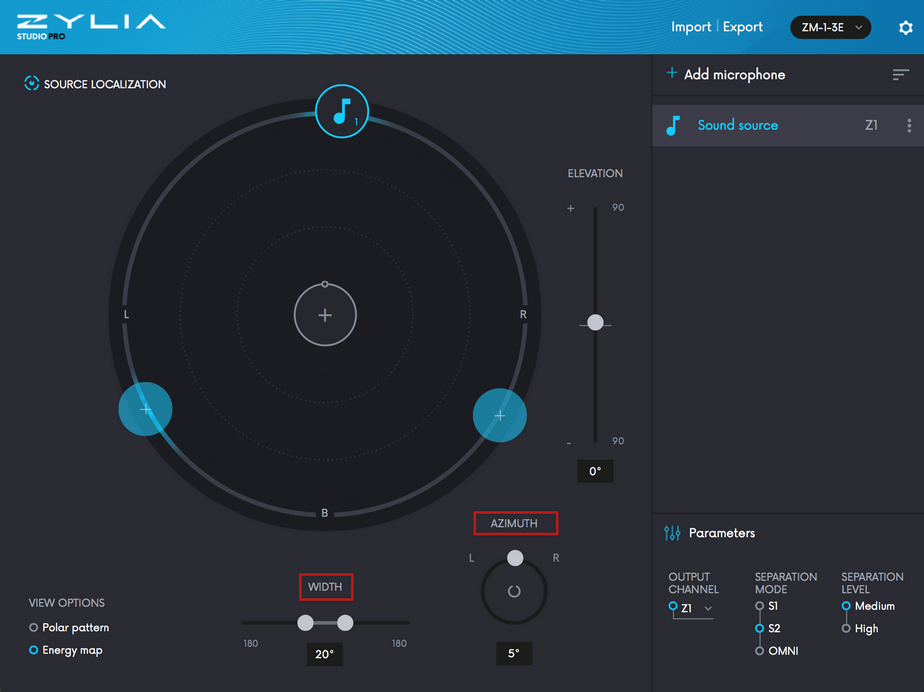
In addition, you can use the radar display to set the azimuth angle of any virtual microphone. To do so, click on the note icon and – while holding left mouse button – drag the icon around the radar display.
Source localization
Source localization feature helps the user to find sound sources and position virtual microphones. The estimated position of the source is marked by the blue icon with “+”. To enable the localization function click on the SOURCE LOCALIZATION button in the upper left corner.
Output channel
ZYLIA Studio PRO provides multiple audio output channels. Names of these channels correspond to plugin outputs seen by DAW, i.e. “Z1” is the first output. Each virtual microphone can be assigned to a single output channel. To connect the virtual microphone to output channel:
Select the virtual microphone from the list on the right side of the plugin window.
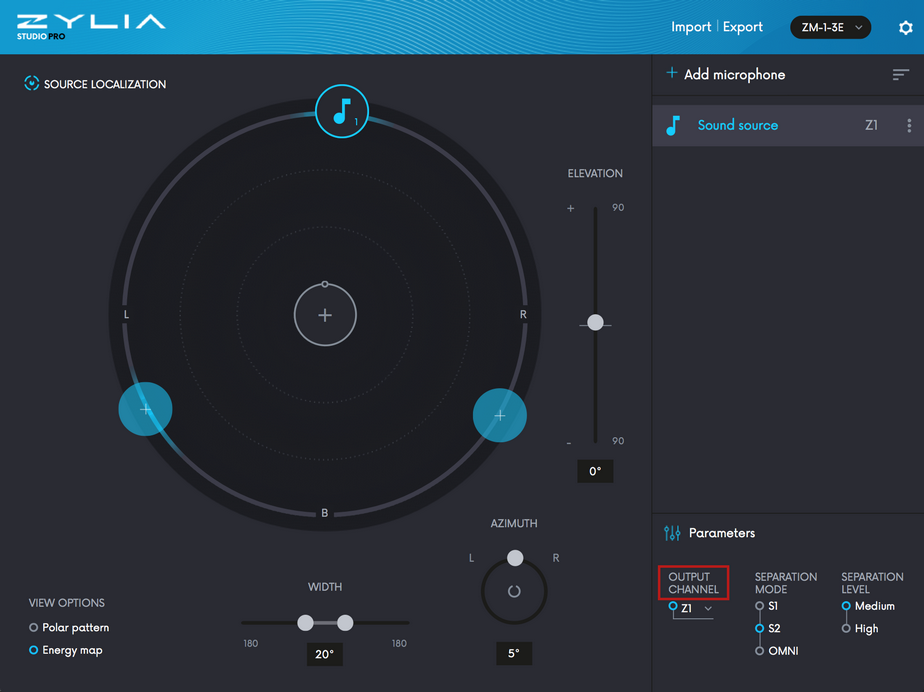
Click on the output channel name (e.g. “Z2”) in the “Parameters” section below the virtual microphone list. Select a new output channel from the menu.
If you want to disable the virtual microphone, you can select the empty output channel (labeled as “-”).