How to configure ProTools to work with ZYLIA Studio PRO using ReWire
ZYLIA Studio PRO is an innovative VST/AU plugin which allows you to separate sources from ZYLIA ZM-1 microphone recording in a real-time. It requires 64-bit DAW with at least 19 channels per track. You can create up to 24 “virtual microphones”, adjust and automate parameters of them such as azimuth, elevation and polar pattern. Because of this multichannel processing you can’t use ZYLIA Studio PRO directly within ProTools but there is a way to mix signals from „virtual microphones” in this DAW – you can use ReWire protocol.
ReWire allows you to connect two applications, where first is a master (it’s called “ReWire Mixer”) and second is a slave (“ReWire Device”). In this tutorial, we will use ProTools as ReWire Mixer and Reaper as ReWire Device. Reaper is a digital audio workstation, it handles up to 64 channels per track and it’s perfect to use it with ZYLIA Studio PRO.
Tutorial
First of all, we need a host for ZYLIA Studio PRO plugin – Reaper (if you haven’t installed it yet – now it’s good time to do it)
Run Reaper, open Preferences – Plugins – ReWire/DX and enable the option “Check for ReWire mixer/device on startup (and automatically enter slave mode if present)“, click “OK” and close application (Fig. 1).
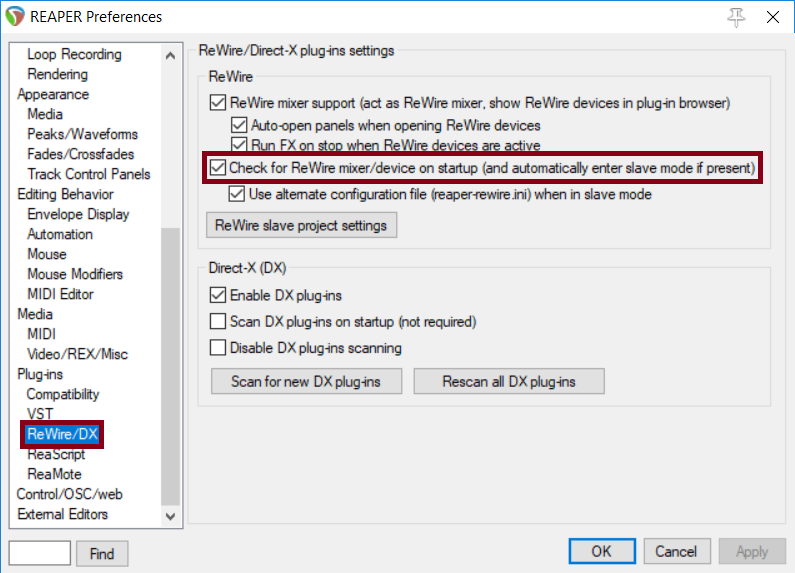
Next, open Pro Tools and make a new session – remember that ZYLIA requires 48 kHz sample rate (Fig. 2).
Create new tracks for all sources („virtual microphones”) you want to use in your mix.
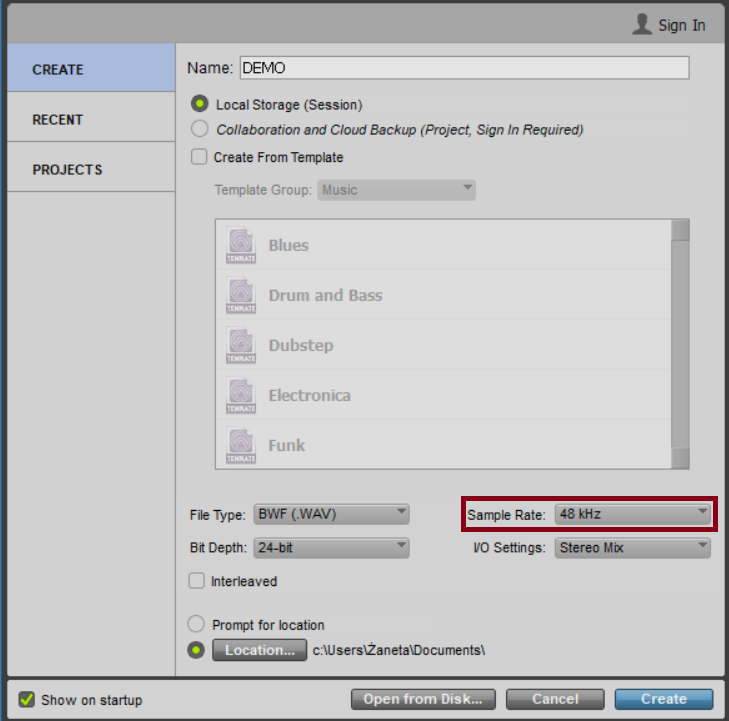
Open Reaper, configure session and import your recording (you can use our template).
Now, the application should run automatically in the slave mode – you should be able to see “ReWire Slave (or just ReWire) on the menu bar, next to your audio settings.
Open Routing Matrix (View – Routing Matrix)
Delete send of Master Bus to ReWire Output 1(stereo) and send your virtual microphones’ tracks to ReWire Mono Output – in this case it’s Output 3 to 6 (Fig. 3).
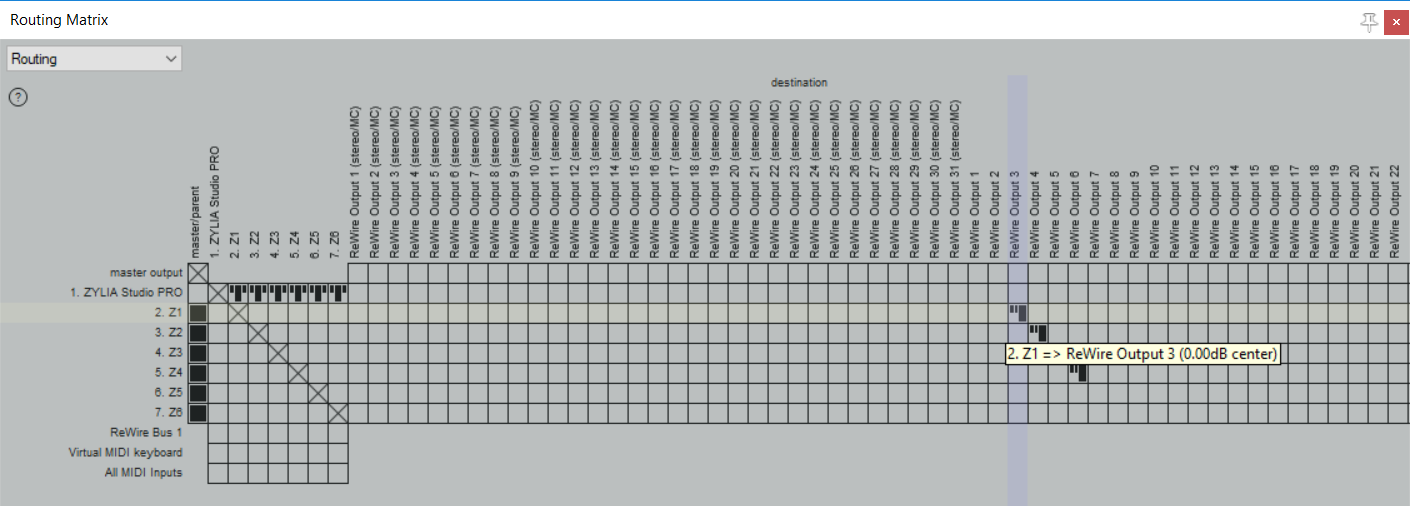
Now, you can go back to Pro Tools.
On previously prepared tracks insert Reaper, click on insert field, choose Multi-mono plug-in – Instruments – Reaper (Fig. 4).
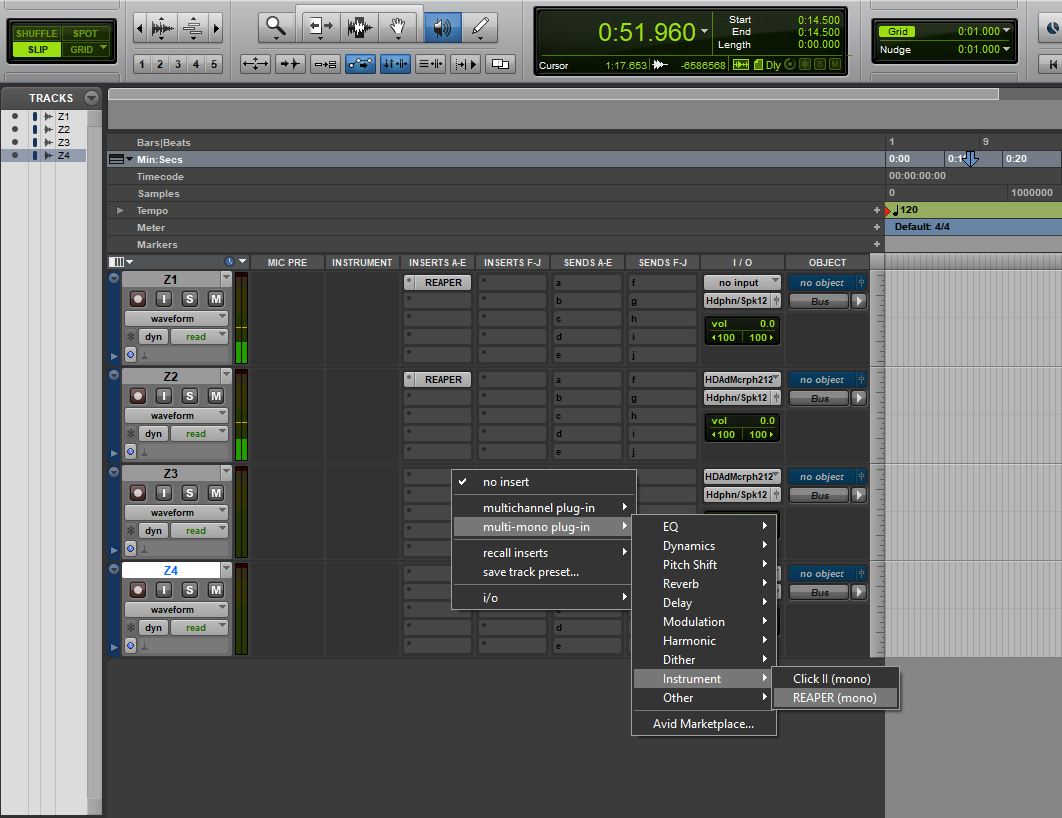
After doing that you will see the window with ReWire logo, in which you can choose ReWire Output (picture below). In this case, Z1 track in Reaper is connected to ReWire mono output number 3, so Pro Tools’ Z1 track is assigned to ReWire Output 3 and so forth (Fig. 5).
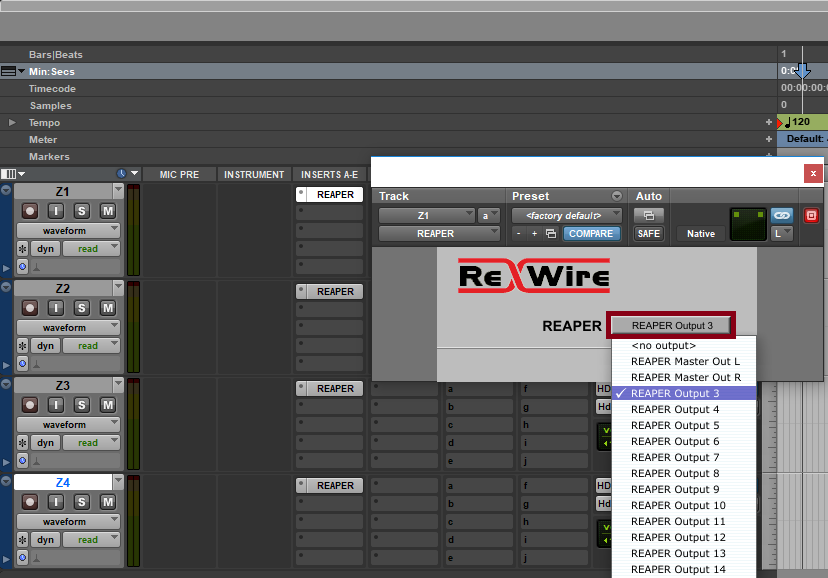
That’s all, now you should be able to hear all your virtual microphones in Pro Tools – just insert your favorite plugins and have fun mixing!